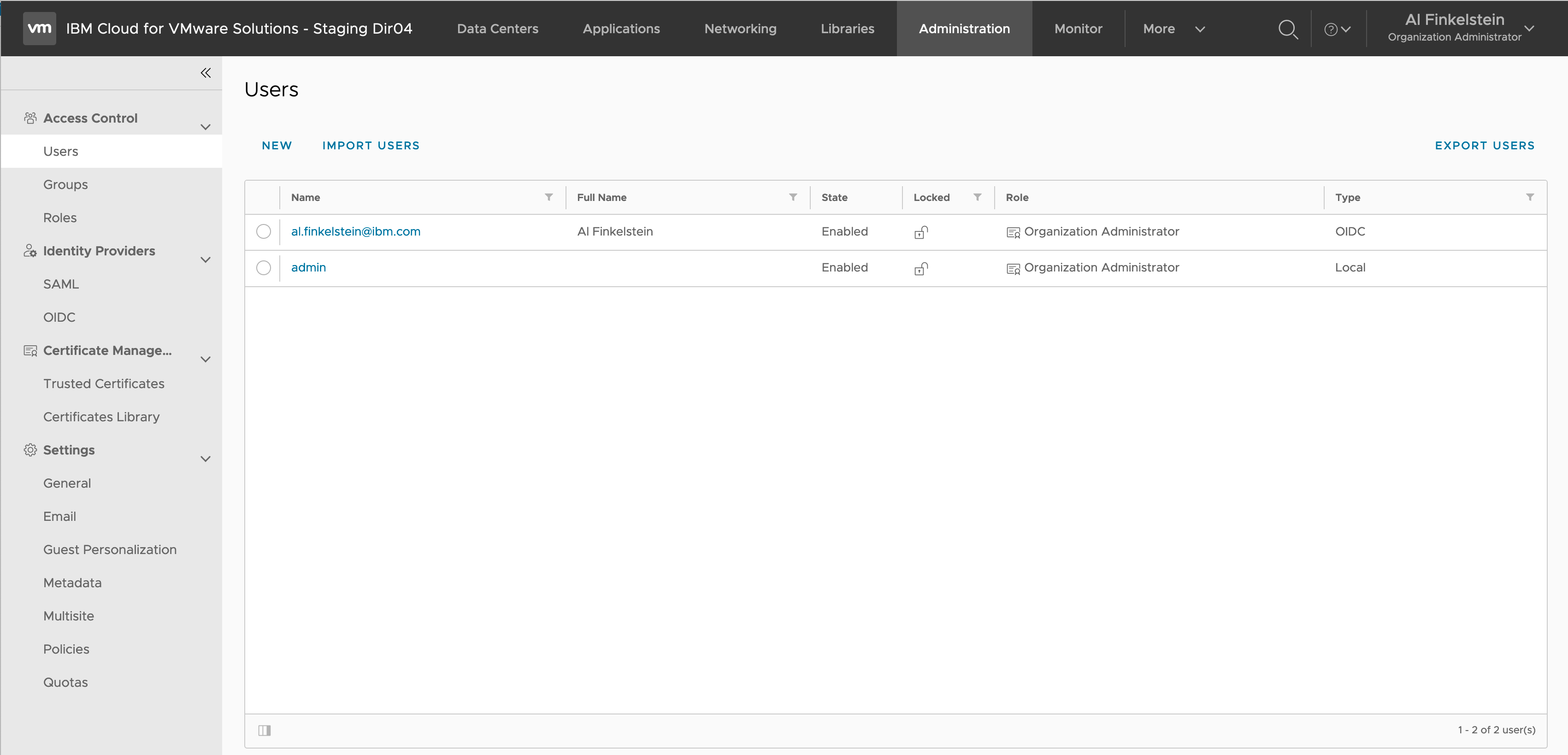IBM Cloud IAM/vCD integration
If you’ve ever wondered what it takes to enable IBM Cloud IAM single sign on
authorization for a VMware virtual Cloud Director organization then check out
my VMware vCD and IBM Cloud IAM SSO integration CLI. This
command line tool (iamvcd) performs the rudimentary functions associated with
integrating IBM Cloud IAM SSO and a vCD organization.
However, The iamvcd CLI alone only serves as a reference implementation for
some of the steps involved in ensuring a consistent
integration of IAM and a vCD organization. This CLI leverages both IAM and vCD
APIs to handle this functionality. Depending on the vCD version some of this
functionality can be performed directly through the vCD organization’s
Administration console.
A deeper dive…
This “deeper dive” contains a detailed narrative for the integration of IBM
Cloud IAM with a vCD organization. Details behind iamvcd functionality are
provided along with the individual steps taken by the tool to achieve an
integration of IBM Cloud IAM with a vCD organization. The iamvcd CLI and
this “deeper dive” were developed and tested using the
IBM Cloud for VMware Solutions Shared offering. It is assumed
that you already possess an IBM Cloud IAM client ID and secret for your vCD
organization. Acquisition of a client ID and secret is not covered here.
Integration of IBM Cloud IAM with a vCD organization consists of two main parts. Those parts can be further broken down into several sub-components. See below:
- Enablement of IAM OAuth access in a vCD for a given
vCD organization.
- Retrieval of IAM OAuth public keys.
- Retrieval of IAM OIDC configuration settings.
- Retrieval of the latest API version for a vCD.
- Retrieval of vCD API session information including a valid vCD API session token and the desired vCD organization ID.
- vCD organization enablement of IAM OAuth.
- Continuous IAM OAuth key refresh in a vCD organization.
- Import of IAM users into a vCD organization’s access
control.
- Retrieval of the desired vCD organization role to be applied to the IAM user being imported.
- Import of an IAM user into a vCD organization’s access control.
IAM OAuth enablement
The enablement of IAM OAuth for a vCD organization is achieved by updating a vCD organization’s OAuth settings with the current set of IAM identity OAuth public keys, OpenID Connect client ID and secret, and other configuration content. Once enabled, these settings must be periodically refreshed to ensure enablement is not interrupted due to the periodic rotation of the IAM identity OAuth public keys. The IAM identity OAuth public key refresh period is once every 30 days in the IBM Cloud production environment.
IAM OAuth keys
IAM identity OAuth public keys can be obtained by issuing an HTTP GET request
to the IAM identity/keys endpoint. The root URL depends on the desired
environment. https://iam.cloud.ibm.com is the expected IAM production
environment URL. This is, however, configurable in the reference
implementation by setting the IAM_ROOT operating system environment variable
accordingly.
The following is a snippet from the reference implementation code. No special credentials or headers are required for this GET request beyond those automatically set by the Python requests call.
This code is fairly straight forward in that the get_iam_oauth_keys function
performs the GET request and returns the list of Rivest–Shamir–Adleman (RSA)
public keys in JSON Web Key (JWK) format.
import os
import requests
...
IAM_IDENTITY = f'{os.getenv("IAM_ROOT")}/identity'
...
def get_iam_oauth_keys():
resp = requests.get(f'{IAM_IDENTITY}/keys')
resp.raise_for_status()
return resp.json()['keys']
The following is a screenshot of the same GET request using postman.
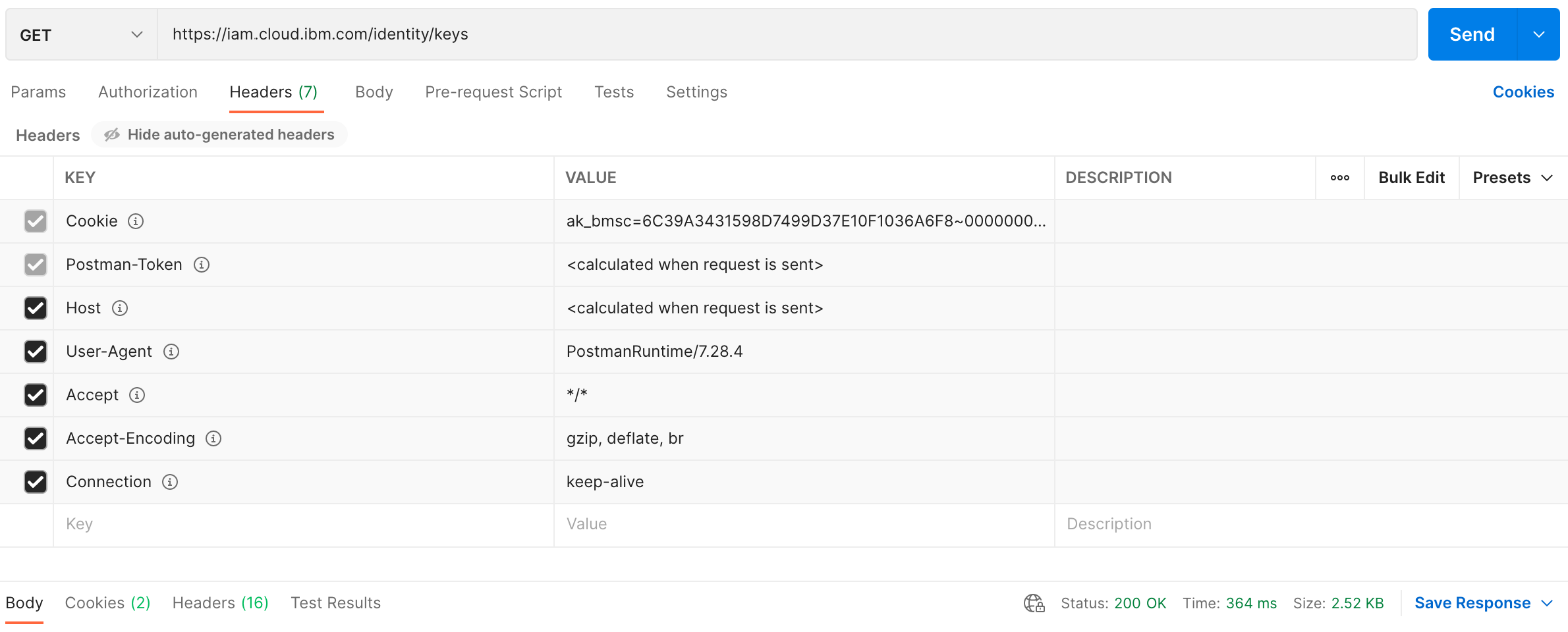
The JSON response provides a list of the current set of IAM identity OAuth public keys. See example below:
{
"keys": [
{
"kty": "RSA",
"n": "ucBTdkNFa...BdSTw",
"e": "AQAB",
"alg": "RS256",
"kid": "202109271512"
},
{
"kty": "RSA",
"n": "skqHMrUlY...9AsTw",
"e": "AQAB",
"alg": "RS256",
"kid": "202109241512"
},
...
{
"kty": "RSA",
"n": "9Ygbf9Zdp...28Uqw",
"e": "AQAB",
"alg": "RS256",
"kid": "20190723"
}
]
}
Fields of note (within each key dictionary):
kty- The key type. This will be used as the “Algorithm” when composing the enablement payload. It is expected that the key type will always beRSA.n- The modulus RSA key component. This along with the exponent (e) are used to produce the RSA public key in PEM format.e- The exponent RSA key component. This along with the modulus (n) are used to produce the RSA public key in PEM format.kid- The RSA key ID. This will be used as the “KeyId” when composing the enablement payload. It also provides a useful timestamp for the current key and may be used when implementing an automated key refresh mechanism.
As mentioned above, the keys provided by this GET request must be converted to PEM format in order to be usable as part of the enablement payload.
The following is a code snippet from the reference implementation code that performs the conversion of an RSA key in JWK format to an RSA key in PEM format.
The jwk_to_pem function uses the PyCryptodome library along
with the Python base64 package to convert an RSA JWK key into an RSA PEM
key. The arguments passed in to jwk_to_pem can be anywhere from 2 to 6
separate arguments. See the RSA PyCryptodome documentation
for additional details. For our purposes, since we’re only dealing with public
keys, we will only pass the RSA modulus (n) and the Public exponent (e).
This is demonstrated later as part of the
enablement logic.
...
from base64 import urlsafe_b64decode
...
from Crypto.Util.number import bytes_to_long
from Crypto.PublicKey import RSA
...
def jwk_to_pem(*components):
rsa_components = (bytes_to_long(urlsafe_b64decode(c)) for c in components)
return RSA.construct(rsa_components).export_key().decode()
The same can be achieved manually by visiting the Online RSA Key Converter site (There are likely other sites) and entering in each modulus and exponent from each key and clicking “Convert”.
NOTE: Before you enter the modulus you must first replace all occurrences
of - with + and all occurrences of _ with / and add == to the end
of the modulus.
The following is a screenshot of a similar conversion using the Online RSA Key Converter.
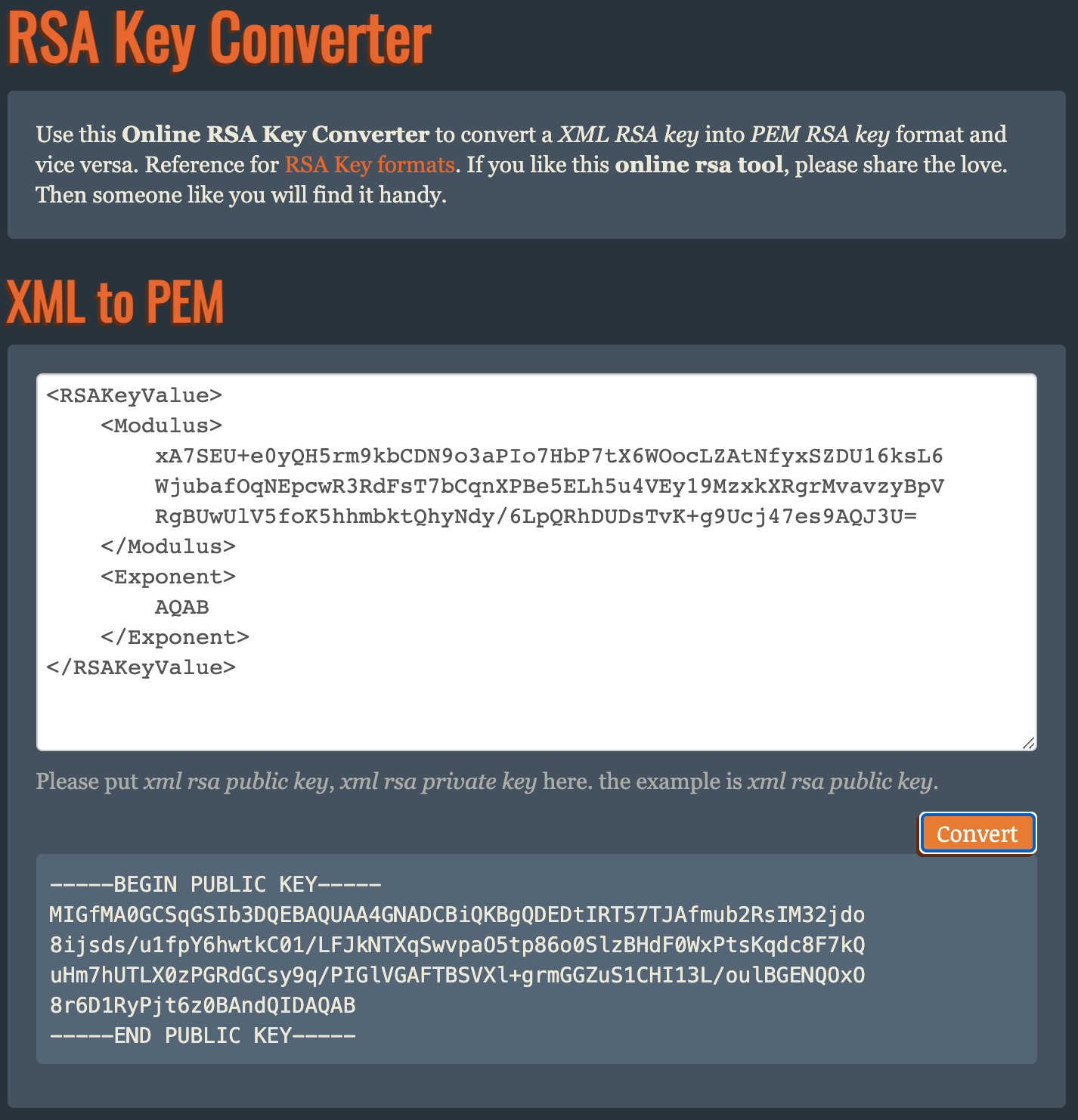
IAM OIDC configuration
IAM OIDC configuration settings can be obtained by issuing an HTTP GET
request to the IAM identity/.well-known/openid-configuration endpoint. The
root URL depends on the desired environment. https://iam.cloud.ibm.com is
the expected IAM production environment URL. This is, however, configurable in
the reference implementation by setting the IAM_ROOT operating system
environment variable accordingly.
The following is a snippet from the reference implementation code. No special credentials or headers are required for this GET request beyond those automatically set by the Python requests call.
There is a moderate amount of logic being performed by this code. In a
nutshell, the get_iam_openid_config function performs the GET request and
then ensures that the scopes we’re interested in are indeed supported. If so
then a dictionary containing only the fields necessary for enablement is
returned.
import os
import requests
...
IAM_IDENTITY = f'{os.getenv("IAM_ROOT")}/identity'
...
def get_iam_openid_config():
resp = requests.get(f'{IAM_IDENTITY}/.well-known/openid-configuration')
resp.raise_for_status()
config = resp.json()
scopes = ['openid', 'email', 'profile']
if not set(scopes).issubset(set(config['scopes_supported'])):
raise ValueError(f'Scopes {scopes} not supported.')
fields = [
'issuer',
'authorization_endpoint',
'token_endpoint',
'userinfo_endpoint'
]
return {**{field: config[field] for field in fields}, **{'scopes': scopes}}
The following is a screenshot of the same GET request using postman.
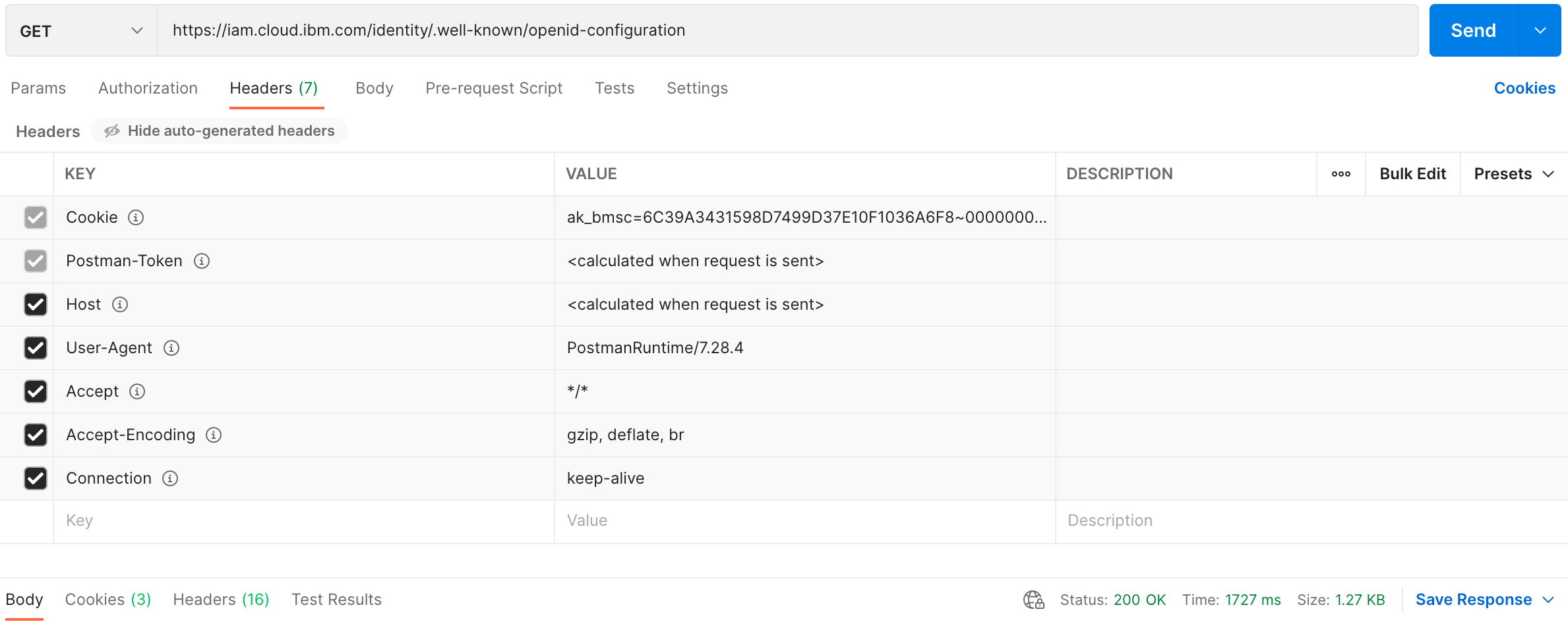
The JSON response provides a dictionary of configuration settings. See example below:
{
"issuer": "https://iam.cloud.ibm.com/identity",
"authorization_endpoint": "https://identity-2.us-south.iam.cloud.ibm.com/identity/authorize",
"token_endpoint": "https://identity-2.us-south.iam.cloud.ibm.com/identity/token",
...
"userinfo_endpoint": "https://identity-2.us-south.iam.cloud.ibm.com/identity/userinfo",
...
"scopes_supported": ["openid", "email", "profile", ...],
...
}
Fields of note:
issuer- The IAM issuer URL. This will be used as the “IssuerId” when composing the enablement payload.authorization_endpoint- The IAM user authorization endpoint. This will be used as the “UserAuthorizationEndpoint” when composing the enablement payload.token_endpoint- The IAM access token endpoint. This will be used as the “AccessTokenEndpoint” when composing the enablement payload.userinfo_endpoint- The IAM user information endpoint. This will be used as the “UserInfoEndpoint” when composing the enablement payload.scopes_supported- The list of IAM supported scopes. We’re interested in the “open_id”, “email”, and “profile” scopes so the expectation is that those are included in thescopes_supportedlist.
Latest vCD API version
Retrieving the latest vCD API version is performed by issuing an HTTP GET
request to the vCD api/versions endpoint. The root URL depends on the
specific vCD. This is configurable in the reference implementation by setting
the VCD_ROOT operating system environment variable accordingly. For our
example we will use https://sdaldir04.vmware-solutions.cloud.ibm.com as the
VCD_ROOT with the “sdaldir04” portion of the URL changing based on vCD.
The following is a snippet from the reference implementation code. No special credentials or headers are required for this GET request beyond those automatically set by the Python requests call.
This code is fairly straight forward in that the get_latest_vcd_api_version
function performs the GET request and returns the last (latest) API version
that is supported by the vCD. Since the response content is XML for this
request, parsing of the XML content is handled by using the Python
XML Minimal DOM package.
import os
import requests
from xml.dom.minidom import parseString
...
VCD_API = f'{os.getenv("VCD_ROOT")}/api'
...
def get_latest_vcd_api_version():
resp = requests.get(f'{VCD_API}/versions')
resp.raise_for_status()
versions = [
v.getElementsByTagName('Version')[0].firstChild.data
for v in parseString(resp.text).getElementsByTagName('VersionInfo')
if v.getAttribute('deprecated') == 'false'
]
return versions[-1]
The following is a screenshot of the same GET request using postman.
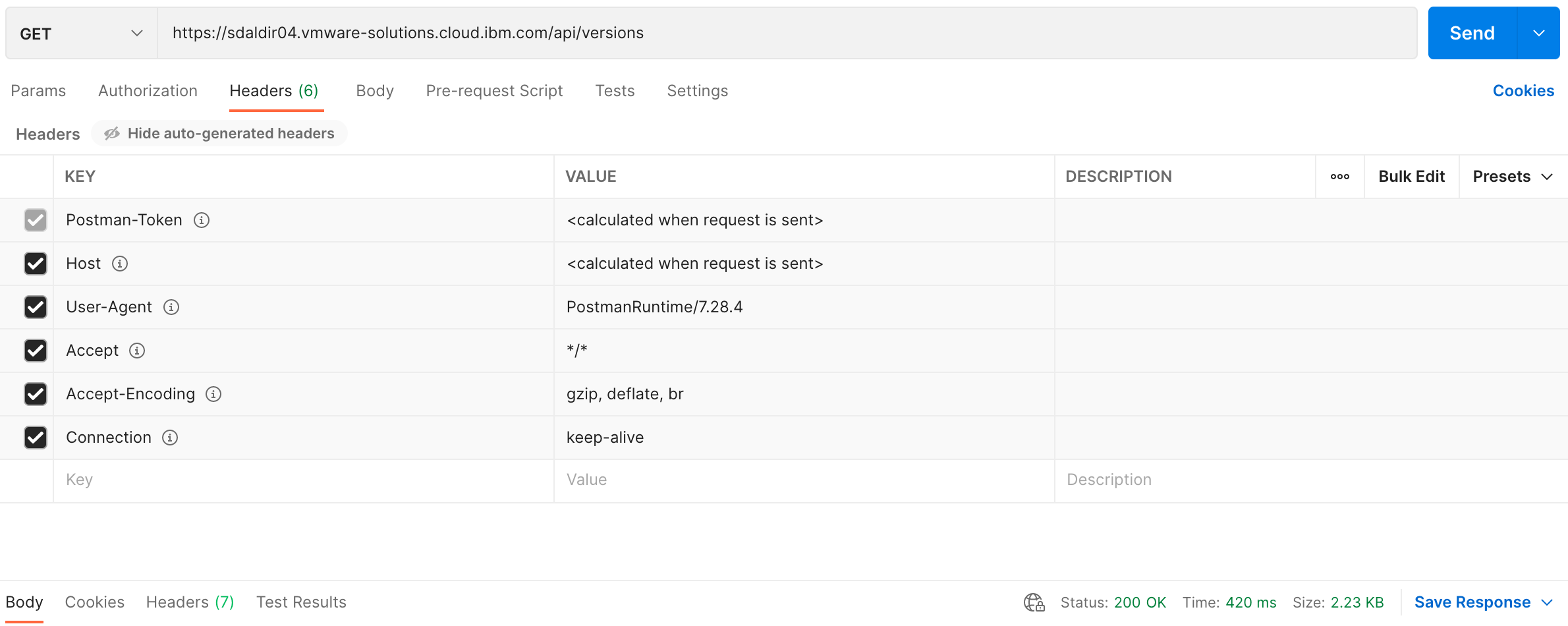
The XML response provides a list of supported versions ordered from oldest to newest (latest). See example below:
<?xml version="1.0" encoding="UTF-8" standalone="yes"?>
<SupportedVersions xmlns="http://www.vmware.com/vcloud/versions" ...>
<VersionInfo deprecated="true">
<Version>30.0</Version>
<LoginUrl>https://sdaldir04.vmware-solutions.cloud.ibm.com/api/sessions</LoginUrl>
</VersionInfo>
<VersionInfo deprecated="true">
<Version>31.0</Version>
<LoginUrl>https://sdaldir04.vmware-solutions.cloud.ibm.com/api/sessions</LoginUrl>
</VersionInfo>
...
<VersionInfo deprecated="false">
<Version>35.2</Version>
<LoginUrl>https://sdaldir04.vmware-solutions.cloud.ibm.com/api/sessions</LoginUrl>
</VersionInfo>
<SchemaRoot>https://sdaldir04.vmware-solutions.cloud.ibm.com/api/v1.5/schema/</SchemaRoot>
</SupportedVersions>
Fields of note:
VersionInfo- The version information element. The important version information contained within this element is thedeprecatedattribute. We are interested in the latest non-deprecated vCD API version.Version- The version sub-element toVersionInfo. This contains the version number that we will use on all subsequent requests to the vCD API.
vCD API session information
vCD API session information includes two pieces of data; The vCD API session
token and the vCD organization ID. Retrieving this information is
performed by issuing an HTTP POST request to the vCD api/sessions endpoint.
The root URL depends on the specific vCD. This is configurable in the
reference implementation by setting the VCD_ROOT operating system environment
variable accordingly. For our example we will use
https://sdaldir04.vmware-solutions.cloud.ibm.com as the VCD_ROOT with the
“sdaldir04” portion of the URL changing based on vCD.
The following is a snippet from the reference implementation code.
In addition to the headers automatically set by the Python POST requests
call, this POST request also requires that basic authorization credentials be
provided along with session specific Content-Type and Accept headers that
both contain the latest vCD API version number retrieved by the
previous GET request. Basic authorization is
supplied by the vCD organization admin user ID and password. These are both
configurable in the reference implementation by setting the ORG_ADMIN_USR and
ORG_ADMIN_PWD operating system environment variables accordingly. For our
example, application/vnd.vmware.vcloud.session+xml;version=35.2 serves as the
Content-Type header and application/*+xml;version=35.2 as the Accept
header.
There is a moderate amount of logic being performed by this code. In a
nutshell, the get_vcd_api_session_info function performs the POST request by
providing the appropriate authorization and required headers. It then returns
a tuple containing the vCD API session token gathered from the
X-VMWARE-VCLOUD-ACCESS-TOKEN response header and the organization ID
gathered from the locationId attribute of the root Session XML element.
Since the response content is XML for this request, parsing of the XML content
is handled by using the Python XML Minimal DOM package. The
organization ID is the first half of the locationId split by @. For
example, if the locationId is
807f78f3-26ac-4fe4-81a1-32f1c567cb80@8d92cb5a-9a1d-4b59-bde2-7e8d17275f68
then the organization ID would be 807f78f3-26ac-4fe4-81a1-32f1c567cb80.
import os
import requests
from xml.dom.minidom import parseString
...
VCD_API = f'{os.getenv("VCD_ROOT")}/api'
...
def get_vcd_api_session_info(version=None):
if version is None:
version = get_latest_vcd_api_version()
content_type = (
f'application/vnd.vmware.vcloud.session+xml;version={version}'
)
headers = {
'Accept': f'application/*+xml;version={version}',
'Content-Type': content_type
}
auth = (os.getenv('ORG_ADMIN_USR'), os.getenv('ORG_ADMIN_PWD'))
resp = requests.post(f'{VCD_API}/sessions', auth=auth, headers=headers)
resp.raise_for_status()
loc_id = parseString(resp.text).documentElement.getAttribute('locationId')
return resp.headers['X-VMWARE-VCLOUD-ACCESS-TOKEN'], loc_id.split('@')[0]
The following are screenshots of the same POST request using postman.
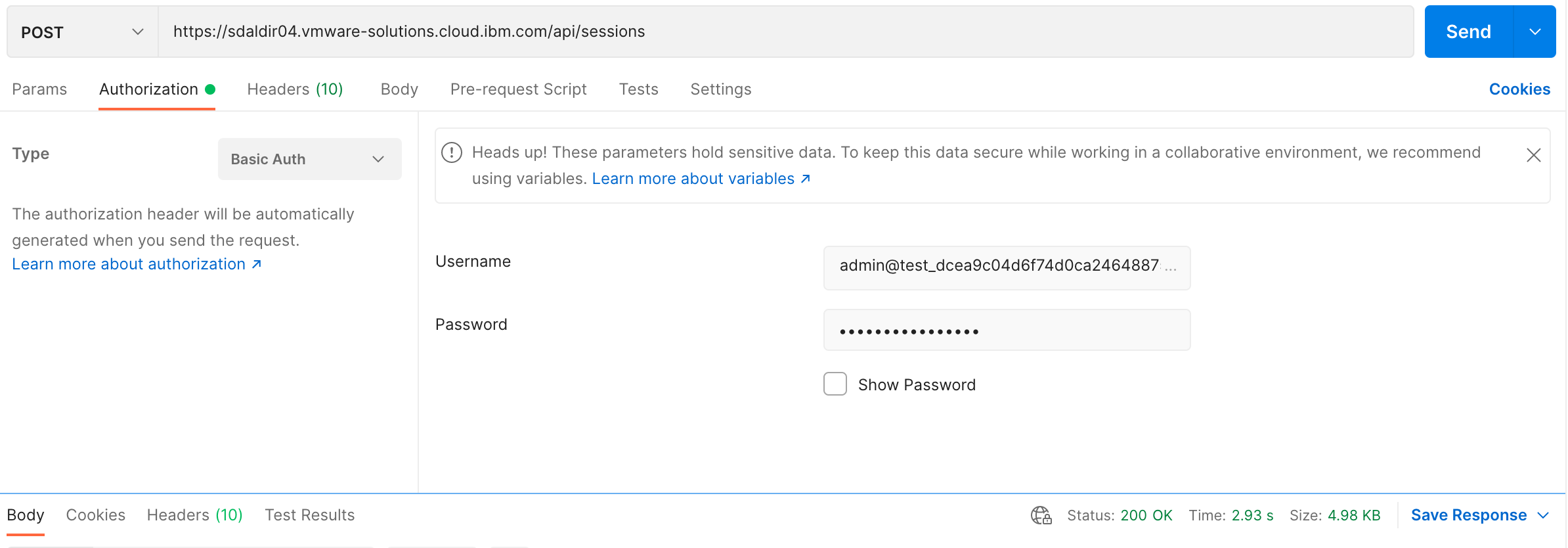
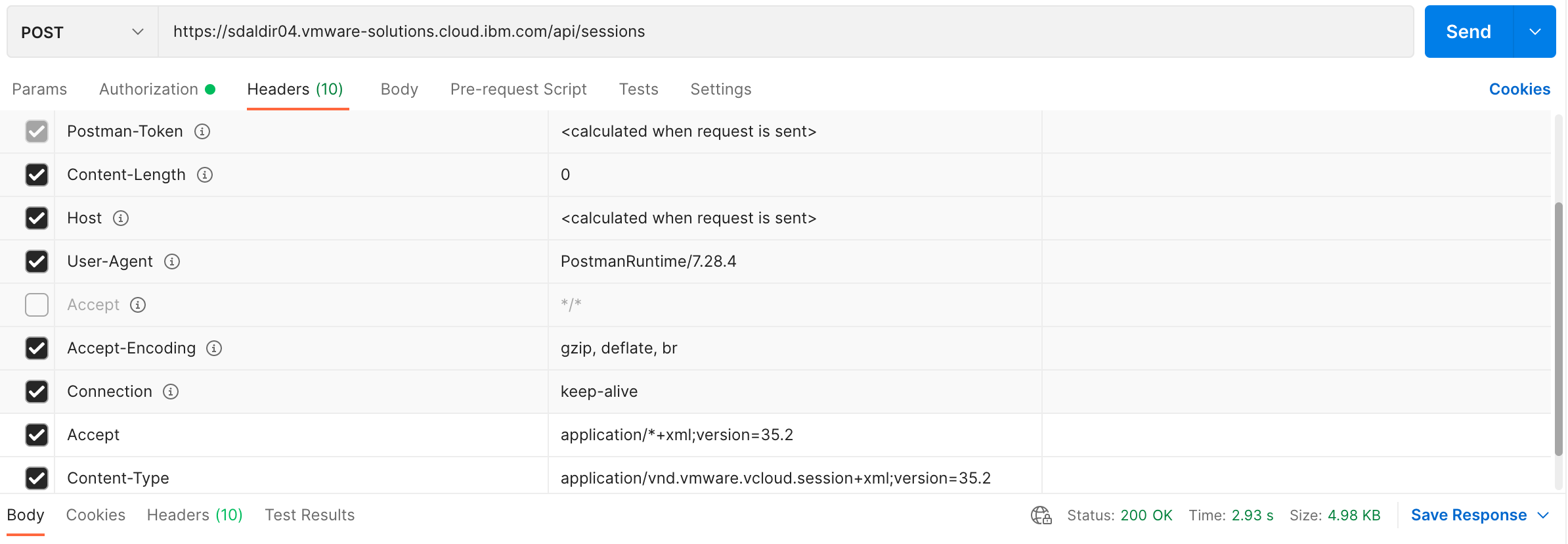
The XML response provides a lot of content but we’re only interested in
the locationId attribute of the Session element. See example below:
<?xml version="1.0" encoding="UTF-8" standalone="yes"?>
<Session xmlns="http://www.vmware.com/vcloud/v1.5" ...
user="admin" org="test_dcea9c04d6f74d0ca2464887584c28e1" ...
roles="Organization Administrator" ...
locationId="807f78f3-26ac-4fe4-81a1-32f1c567cb80@8d92cb5a-9a1d-4b59-bde2-7e8d17275f68" ...>
...
<AuthorizedLocations>
<Location>
...
</Location>
</AuthorizedLocations>
</Session>
Fields of note:
Session- The session element. The important information contained within this element is thelocationIdattribute which contains the organization ID as its prefix. Theorgidwill be used on all subsequent calls to the vCD API.
The response headers also provide a lot of content but we’re only interested
in the value of the X-VMWARE-VCLOUD-ACCESS-TOKEN header. See example
below:
{
...,
'X-VMWARE-VCLOUD-ACCESS-TOKEN': 'eyJhbGciO...dsPfQ',
...
}
Fields of note:
X-VMWARE-VCLOUD-ACCESS-TOKEN- The vCD API session token. This will be used to authenticate on all subsequent calls to the vCD API.
IAM OAuth in vCD organization enablement
Before moving on to the call that performs the enablement of IAM in a vCD organization, let’s summarize all of the content that’s been gathered up until this point in support of the upcoming enablement call. The following has been successfully collected:
- The current set of IAM OAuth keys
- The necessary IAM OIDC configuration settings
- The latest vCD API version
- The vCD API session token
- The specific vCD organization ID
Along with the client ID, client secret and the above content successfully
collected, we can now enable IAM OAuth access for a vCD organization which is
performed by issuing an HTTP PUT request to the vCD
api/admin/org/{orgid}/settings/oauth endpoint. The orgid was previously
gathered as part of the
vCD API session information step. The root URL
depends on the specific vCD. This is configurable in the reference
implementation by setting the VCD_ROOT operating system environment variable
accordingly. For our example we will use
https://sdaldir04.vmware-solutions.cloud.ibm.com as the VCD_ROOT with the
“sdaldir04” portion of the URL changing based on vCD.
The previously collected content must now be compiled into an XML payload to be sent along with the PUT request. Here is a content mapping breakdown of the XML followed by an example payload:
| XML element | Content |
|---|---|
| IssuerId | issuer |
| OAuthKeyConfigurations.OAuthKeyConfiguration.KeyId | kid (key ID) |
| OAuthKeyConfigurations.OAuthKeyConfiguration.Algorithm | kty (key type) |
| OAuthKeyConfigurations.OAuthKeyConfiguration.Key | PEM converted RSA components |
| Enabled | true |
| ClientId | client ID/IAM_CLIENT_ID OS var |
| ClientSecret | client secret/IAM_CLIENT_SECRET OS var |
| UserAuthorizationEndpoint | authorization_endpoint |
| AccessTokenEndpoint | token_endpoint |
| UserInfoEndpoint | userinfo_endpoint |
| Scope | openid email profile |
| OIDCAttributeMapping.SubjectAttributeName | email |
| OIDCAttributeMapping.EmailAttributeName | email |
| OIDCAttributeMapping.FirstNameAttributeName | given_name |
| OIDCAttributeMapping.LastNameAttributeName | family_name |
| OIDCAttributeMapping.GroupsAttributeName | groups |
| OIDCAttributeMapping.RolesAttributeName | roles |
| MaxClockSkew | Set to 10 minutes for example/600 |
NOTES:
- XML root element is
OrgOAuthSettings.xmlnsattribute set to"http://www.vmware.com/vcloud/v1.5".typeattribute set to"application/vnd.vmware.admin.organizationOAuthSettings+xml". Same as theContent-Typeheader (see below).
OAuthKeyConfigurationelement repeats for each IAM identity OAuth public key.- Prior to converting public keys from JWK to PEM format with the
jwk_to_pemhelper function, the modulus (n) has==tacked on to the end of it. See thehandle_oauth_configsfunction as part of the code snippet below.
The following is a snippet from the reference implementation code.
In addition to the headers automatically set by the Python PUT requests
call, this PUT request also requires that
bearer token authorization credentials be
provided along with session specific Content-Type and Accept headers where
the Accept header contains the
latest vCD API version. The Content-Type header is
set to application/vnd.vmware.admin.organizationOAuthSettings+xml and for our
example, application/*+xml;version=35.2 serves as the Accept header.
There is a good bit of detail contained in this code. Let’s break it down:
- The main function is
integrate_vcd_with_iamwith supporting functionsadd_child,handle_oauth_configs,handle_oidc_mappings. Theintegrate_vcd_with_iamfunction constructs the headers and payload and issues the PUT request. Each supporting function’s primary purpose is to unclutter the code to make it a bit easier to read.add_child: Provides a shorthand way of creating an XML text node and appending that child XML node to a parent XML node.handle_oauth_configs: Produces theOAuthKeyConfigurationsXML element list. Each IAM identity OAuth public key retrieved is converted to PEM format prior to inclusion in the final list.handle_oidc_mappings: Composes theOIDCAttributeMappingXML element.
- Since the payload is XML for this request, constructing the XML payload is handled by using the Python XML Minimal DOM package.
import os
import requests
from xml.dom.minidom import Document
...
VCD_API = f'{os.getenv("VCD_ROOT")}/api'
...
def integrate_vcd_with_iam(version=None, token=None, org_id=None):
if version is None:
version = get_latest_vcd_api_version()
if token is None or org_id is None:
token, org_id = get_vcd_api_session_info(version)
content_type = 'application/vnd.vmware.admin.organizationOAuthSettings+xml'
headers = {
'Authorization': f'Bearer {token}',
'Accept': f'application/*+xml;version={version}',
'Content-Type': content_type
}
iam_config = get_iam_openid_config()
doc = Document()
org_oauth_settings = doc.createElement('OrgOAuthSettings')
org_oauth_settings.setAttribute(
'xmlns', 'http://www.vmware.com/vcloud/v1.5'
)
org_oauth_settings.setAttribute('type', content_type)
oauth_settings = {
doc.createElement('IssuerId'): lambda p, d: add_child(
p, d, iam_config['issuer']
),
doc.createElement('OAuthKeyConfigurations'): handle_oauth_configs,
doc.createElement('Enabled'): lambda p, d: add_child(p, d, 'true'),
doc.createElement('ClientId'): lambda p, d: add_child(
p, d, os.getenv('IAM_CLIENT_ID')
),
doc.createElement('ClientSecret'): lambda p, d: add_child(
p, d, os.getenv('IAM_CLIENT_SECRET')
),
doc.createElement('UserAuthorizationEndpoint'): lambda p, d: add_child(
p, d, iam_config['authorization_endpoint']
),
doc.createElement('AccessTokenEndpoint'): lambda p, d: add_child(
p, d, iam_config['token_endpoint']
),
doc.createElement('UserInfoEndpoint'): lambda p, d: add_child(
p, d, iam_config['userinfo_endpoint']
),
doc.createElement('Scope'): lambda p, d: add_child(
p, d, ' '.join(iam_config['scopes'])
),
doc.createElement('OIDCAttributeMapping'): handle_oidc_mappings,
doc.createElement('MaxClockSkew'): lambda p, d: add_child(p, d, '600')
}
for element, handle_content in oauth_settings.items():
handle_content(element, doc)
org_oauth_settings.appendChild(element)
doc.appendChild(org_oauth_settings)
resp = requests.put(
f'{VCD_API}/admin/org/{org_id}/settings/oauth',
headers=headers,
data=doc.toxml()
)
resp.raise_for_status()
def add_child(parent, doc, node_content):
parent.appendChild(doc.createTextNode(node_content))
def handle_oauth_configs(parent, doc):
for key in get_iam_oauth_keys():
oauth_key_config = doc.createElement('OAuthKeyConfiguration')
key_settings = {
doc.createElement('KeyId'): key['kid'],
doc.createElement('Algorithm'): key['kty'],
doc.createElement('Key'): jwk_to_pem(f'{key["n"]}==', key['e'])
}
for element, node_content in key_settings.items():
add_child(element, doc, node_content)
oauth_key_config.appendChild(element)
parent.appendChild(oauth_key_config)
def handle_oidc_mappings(parent, doc):
mappings = {
doc.createElement('SubjectAttributeName'): 'email',
doc.createElement('EmailAttributeName'): 'email',
doc.createElement('FirstNameAttributeName'): 'given_name',
doc.createElement('LastNameAttributeName'): 'family_name',
doc.createElement('GroupsAttributeName'): 'groups',
doc.createElement('RolesAttributeName'): 'roles'
}
for element, node_content in mappings.items():
add_child(element, doc, node_content)
parent.appendChild(element)
The following are screenshots of the same PUT request using postman.
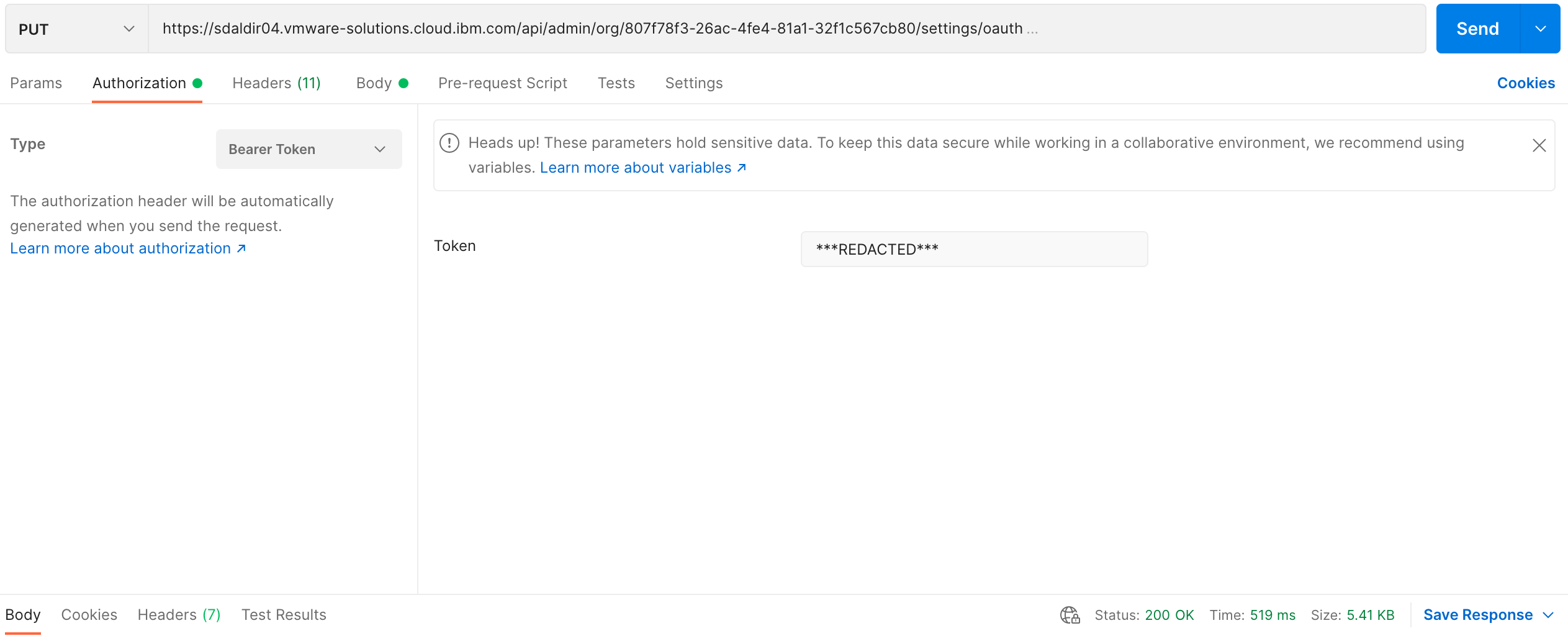
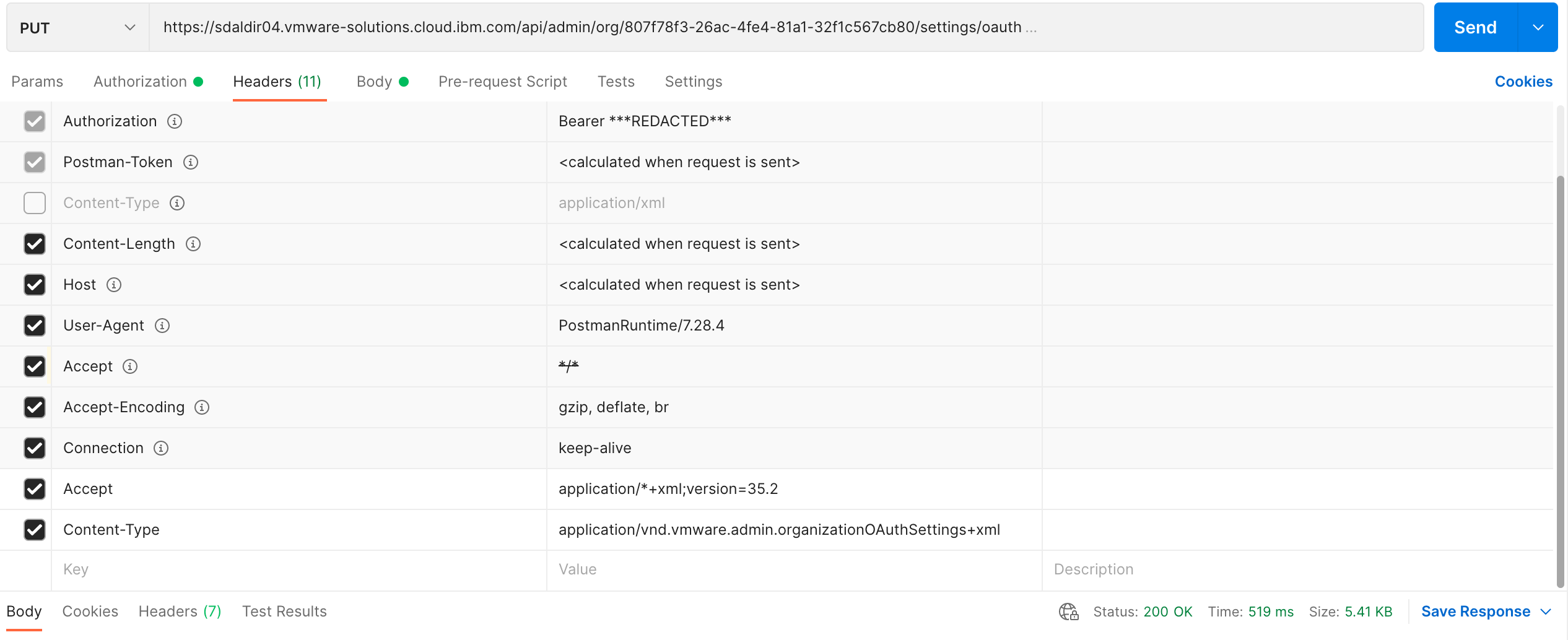
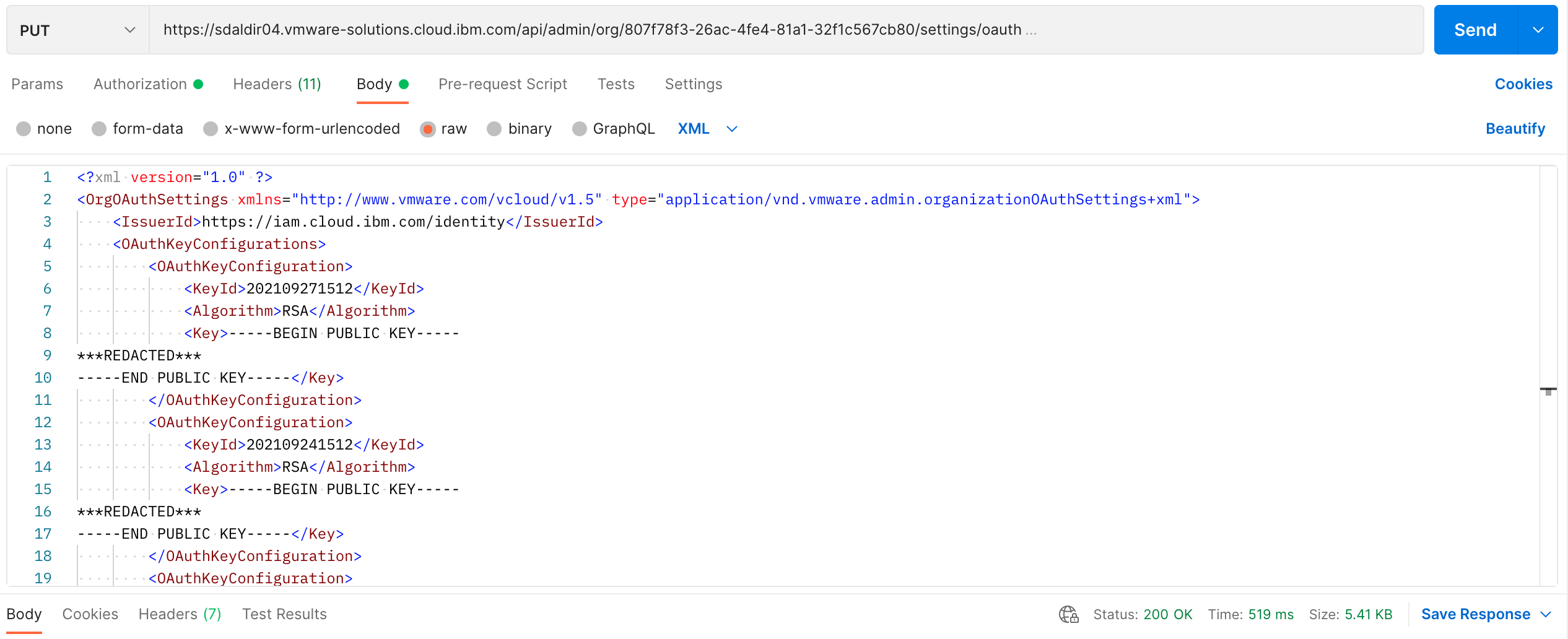

The XML response is basically a mirroring of the request payload but we are
only interested in a successful update 200 OK response status code.
IAM OAuth in vCD organization refresh
Since IAM identity OAuth public keys are rotated on a continuous basis, periodic vCD organization refresh of IAM identity OAuth public keys is necessary to ensure that there is no disruption to IAM access. Fortunately, the refresh process is identical to the initial enablement process and IAM conveniently provides the ability to retrieve a new set of keys containing the next upcoming key, 24 hours prior to the current key expiring. One thing to note is that it may take an hour or so for the new key to be available via API call. So while 24 hours is a ball park figure, 20 hours is probably a more realistic expectation for new upcoming key availability.
At present the reference implementation and iamvcd CLI do not directly
address continuous refresh of keys. But coupled with the knowledge that the
next key will be available roughly 24 hours prior to current key expiration,
iamvcd integrate or something similar could be executed on a scheduled basis
using any sort of scheduler (UNIX crontab, Jenkins job scheduler, etc.) to
ensure IAM access is not interrupted. A simple solution here would be to
schedule the execution of your refresh process every 12 hours. This should
pick up the new key when it is available and before the old key expires.
Adding conditional logic and perhaps a database to store useful information
like the last time the keys were rotated by IAM can further enhance the refresh
process and make it more elegant/performant.
IAM user import
Once a vCD organization has been enabled for IAM OAuth access, IAM users can be registered/imported to the vCD organization so that these users can take advantage of single sign on to the vCD organization console using their IAM user id.
vCD organization role
Part of an IAM user import into a vCD organization is assigning a vCD
organization role to that user which requires the role’s identifier.
Retrieving a role ID from a vCD organization is performed by issuing an HTTP
GET request to the vCD api/admin/org/{orgid}/roles/query endpoint. The
orgid was previously gathered as part of the
vCD API session information step. The root
URL depends on the specific vCD. This is configurable in the reference
implementation by setting the VCD_ROOT operating system environment variable
accordingly. For our example we will use
https://sdaldir04.vmware-solutions.cloud.ibm.com as the VCD_ROOT with the
“sdaldir04” portion of the URL changing based on vCD. The contents of the
response are formatted and filtered by providing the format and filter
query parameters as part of the GET request.
The following is a snippet from the reference implementation code.
In addition to the headers automatically set by the Python GET requests
call, this GET request also requires that
bearer token authorization credentials be
provided along with a session specific Accept header where the Accept
header contains the latest vCD API version. For our
example, application/*+json;version=35.2 serves as the Accept header.
NOTE: The reference implementation and iamvcd CLI assume that the desired
vCD organization role is named “Organization Administrator”. This is also the
role given to the vCD organization’s integrated admin user defined by the
ORG_ADMIN_USR operating system environment variable.
This code is fairly straight forward in that the get_org_admin_role_link
function performs the GET request by providing the appropriate authorization,
required Accept header, and formatting/filtering query parameters. It then
returns the URL link (containing the role ID) to the requested role which will
be used in the subsequent IAM user import POST request.
import os
import requests
...
VCD_API = f'{os.getenv("VCD_ROOT")}/api'
...
def get_org_admin_role_link(version=None, token=None, org_id=None):
if version is None:
version = get_latest_vcd_api_version()
if token is None or org_id is None:
token, org_id = get_vcd_api_session_info(version)
headers = {
'Authorization': f'Bearer {token}',
'Accept': f'application/*+json;version={version}'
}
params = {
'format': 'records', 'filter': 'name==Organization Administrator'
}
resp = requests.get(
f'{VCD_API}/admin/org/{org_id}/roles/query',
headers=headers,
params=params
)
resp.raise_for_status()
return resp.json()['record'][0]['href']
The following are screenshots of the same GET request using postman.
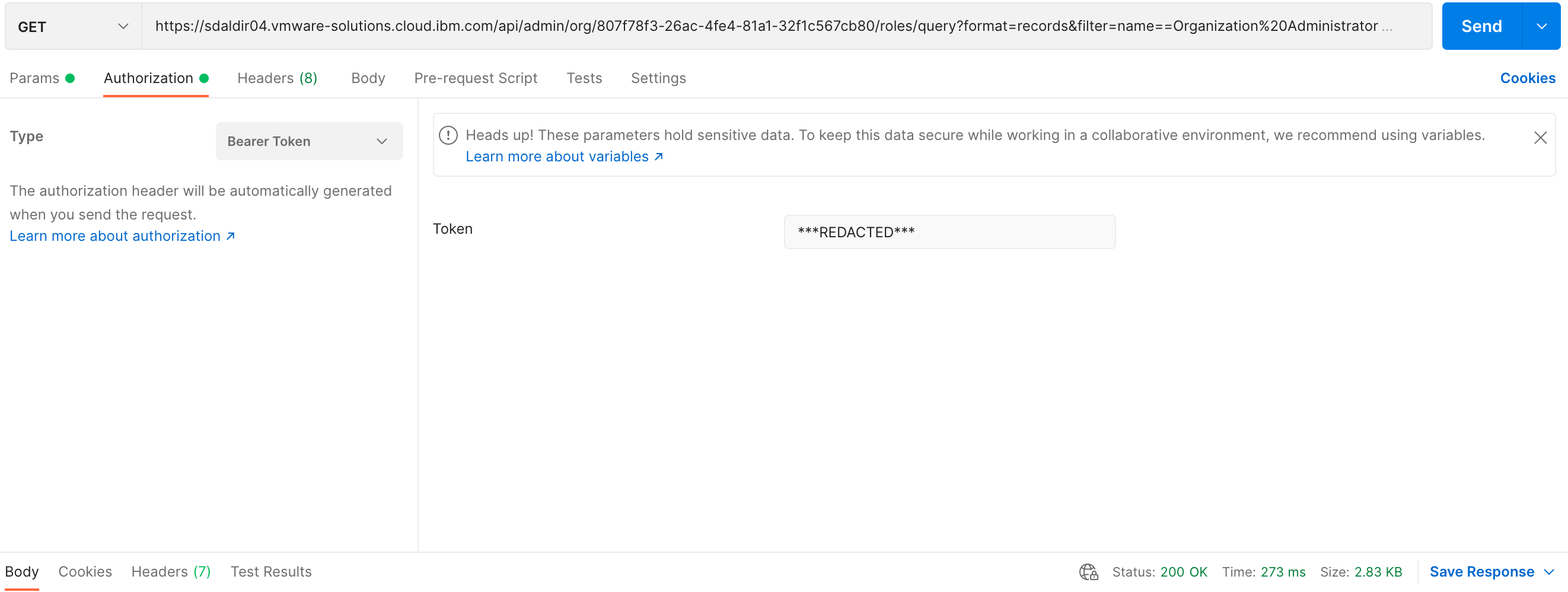
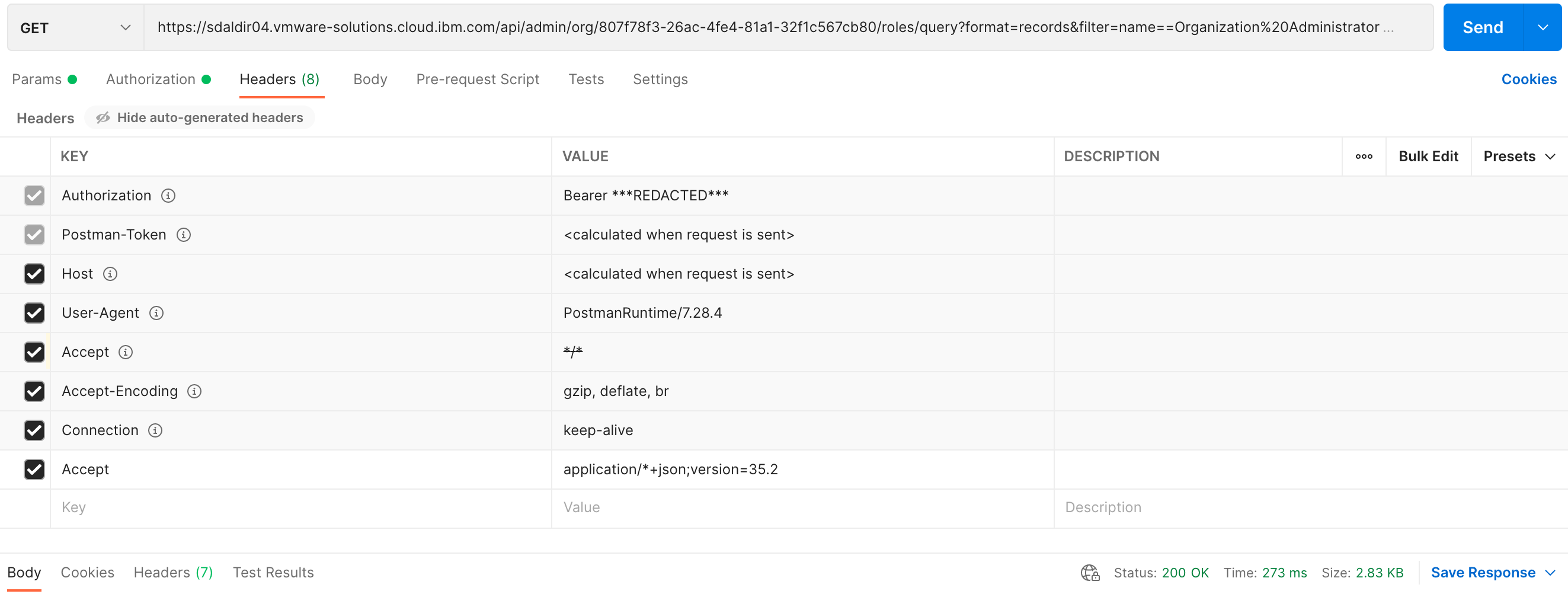
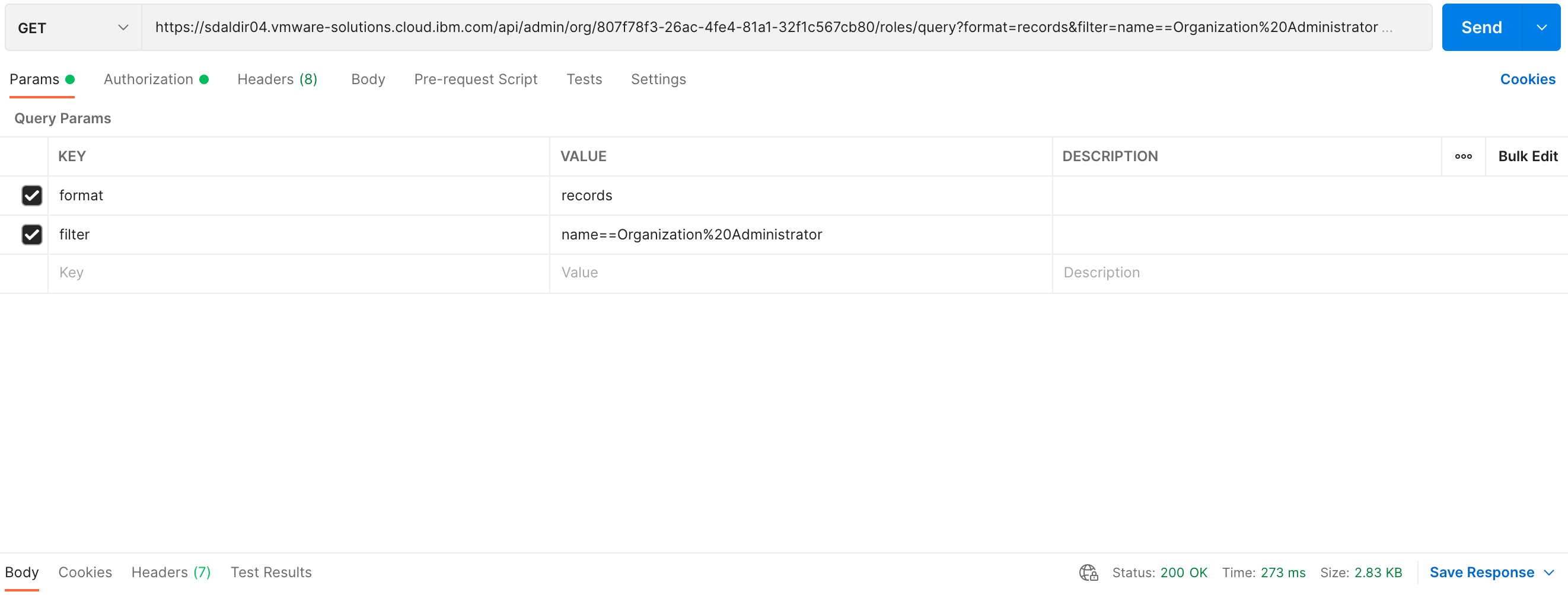
The JSON response provides a dictionary of vCD organization role details matching the criteria provided by the query parameters. See example below:
{
...,
"record": [
{
"_type": "QueryResultRoleRecordType",
"link": [],
"metadata": null,
"href": "https://sdaldir04.vmware-solutions.cloud.ibm.com/api/admin/role/a41afac6-8ad8-3eee-98d1-69c202def8be",
"id": null,
"type": null,
"otherAttributes": {},
"name": "Organization Administrator",
"description": "Built-in rights for administering an organization",
"isReadOnly": true
}
],
...
}
Fields of note:
record- The list of records that match the query criteria. The reference implementation assumes that a single record is returned, so the first and only entry in therecordlist is our desired record.href- The URL link to the requested vCD organization role.
vCD organization import of IAM user
Importing an IAM user into a vCD organization is relatively straight forward
once IAM OAuth has been enabled in the vCD
organization and the appropriate
vCD organization role has been retrieved. Importing
an IAM user into a vCD organization is performed by issuing an HTTP POST
request to the vCD api/admin/org/{orgid}/users endpoint. The orgid was
previously gathered as part of the
vCD API session information step. The root URL
depends on the specific vCD. This is configurable in the reference
implementation by setting the VCD_ROOT operating system environment variable
accordingly. For our example we will use
https://sdaldir04.vmware-solutions.cloud.ibm.com as the VCD_ROOT with the
“sdaldir04” portion of the URL changing based on vCD.
An XML payload is required as part of the POST request containing the following content mapped to XML elements:
| XML element | Content |
|---|---|
| IsEnabled | true |
| IsExternal | true |
| ProviderType | OAUTH |
| Role | – |
NOTES:
- XML root element is
User.xmlnsattribute set to"http://www.vmware.com/vcloud/v1.5".nameattribute set to theusernameprovided. See code snippet below.
Roleelement attributehrefset to the vCD organization role link retrieved earlier.
The following is a snippet from the reference implementation code.
In addition to the headers automatically set by the Python POST requests
call, this POST request also requires that
bearer token authorization credentials be
provided along with session specific Content-Type and Accept headers where
the Accept header contains the
latest vCD API version. The Content-Type header is
set to application/vnd.vmware.admin.user+xml and for our example,
application/*+xml;version=35.2 serves as the Accept header.
NOTE: The reference implementation and iamvcd CLI expect that the user
being imported is provided as part of the command line interface or directly to
the import_iam_user function as the username argument.
This code is fairly straight forward in that the import_iam_user
function performs the POST request by providing the appropriate authorization,
required headers, and supplied username. Since the payload is XML for this
request, constructing the XML payload is handled by using the Python
XML Minimal DOM package.
import os
import requests
...
from xml.dom.minidom import Document
...
VCD_API = f'{os.getenv("VCD_ROOT")}/api'
...
def import_iam_user(username, version=None, token=None, org_id=None):
if version is None:
version = get_latest_vcd_api_version()
if token is None or org_id is None:
token, org_id = get_vcd_api_session_info(version)
headers = {
'Authorization': f'Bearer {token}',
'Accept': f'application/*+json;version={version}',
'Content-Type': 'application/vnd.vmware.admin.user+xml'
}
doc = Document()
user = doc.createElement('User')
user.setAttribute('xmlns', 'http://www.vmware.com/vcloud/v1.5')
user.setAttribute('name', username)
user_settings = {
doc.createElement('IsEnabled'): 'true',
doc.createElement('IsExternal'): 'true',
doc.createElement('ProviderType'): 'OAUTH'
}
for element, node_content in user_settings.items():
add_child(element, doc, node_content)
user.appendChild(element)
role = doc.createElement('Role')
role.setAttribute('href', get_org_admin_role_link(version, token, org_id))
user.appendChild(role)
doc.appendChild(user)
resp = requests.post(
f'{VCD_API}/admin/org/{org_id}/users',
headers=headers,
data=doc.toxml()
)
resp.raise_for_status()
The following are screenshots of the same POST request using postman.
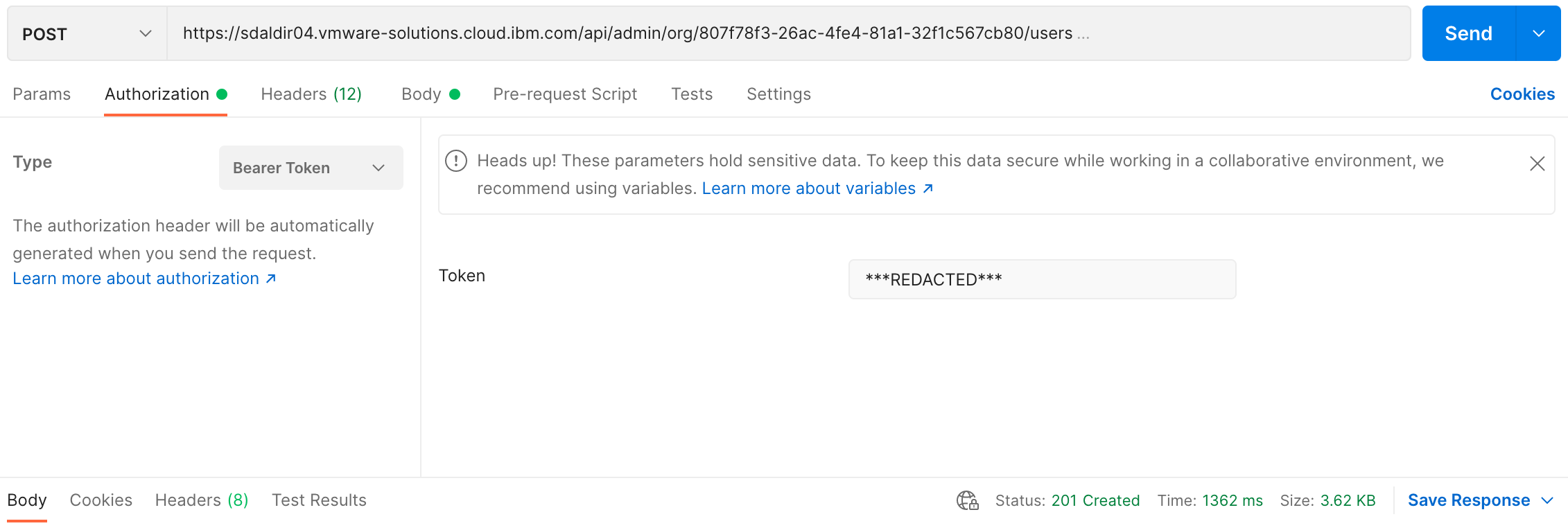
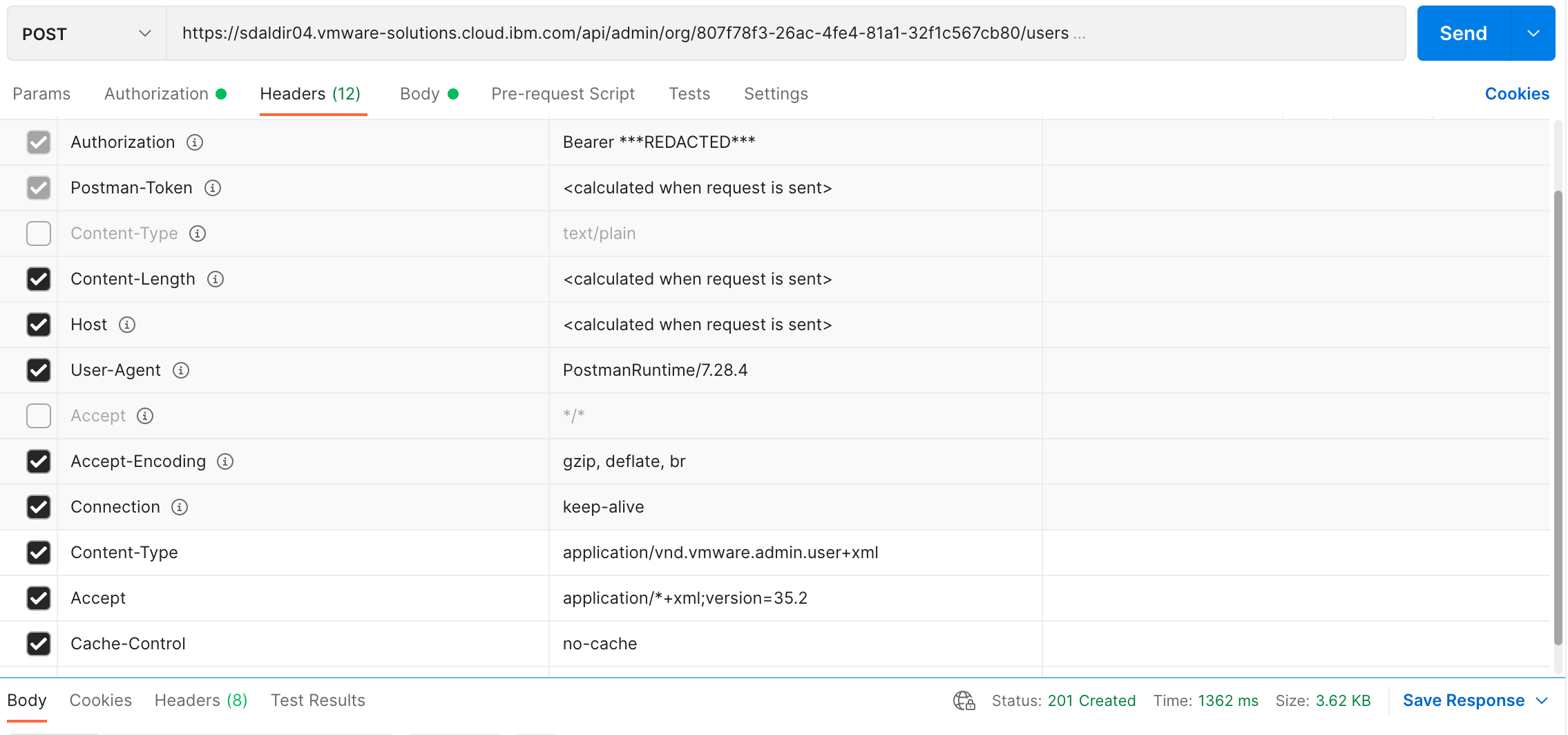
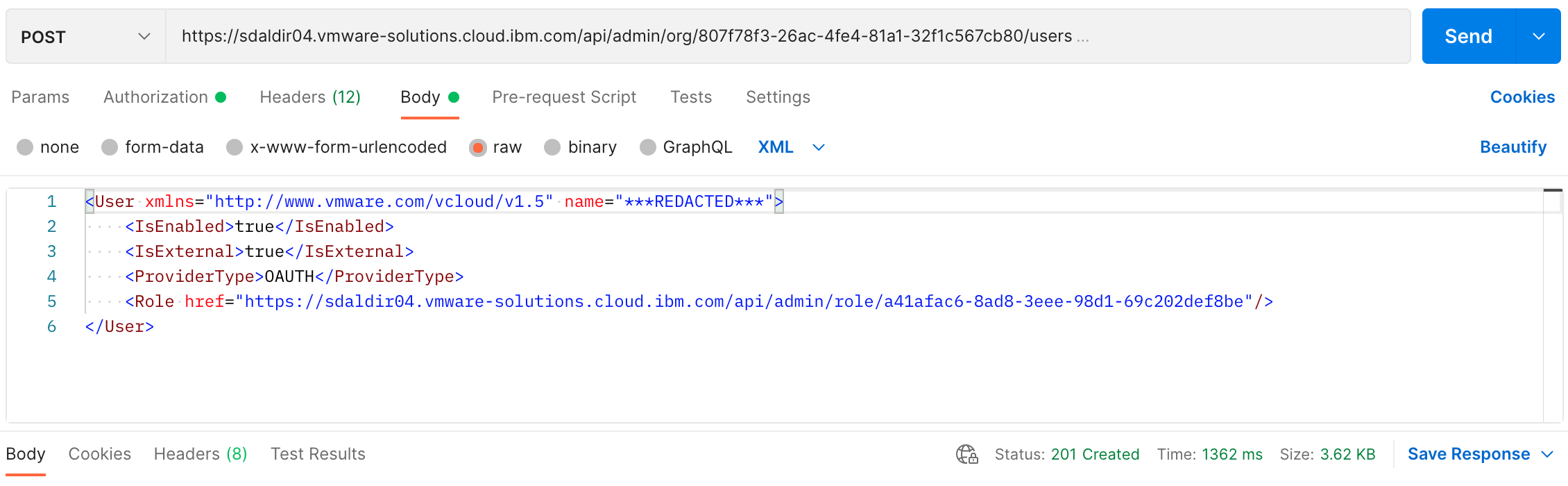
The XML response has a good deal of content but we are only interested in a
successful creation 201 Created response status code.
Seeing it in action…
After pulling the vcd_iam_sso CLI repo down locally. I will
set things up by creating and activating my Python virtual
environment and populating it with the proper dependencies. Creating the
virtual environment and populating it with dependencies only needs to be
performed once. While activating the virtual environment needs to happen each
time you intend to run the iamvcd CLI. I will then
use the iamvcd CLI to enable IAM SSO by first
priming the operating system environment variables and then
executing the integrate and import options.
> cd gh/vcd_iam_sso/
vcd_iam_sso [branch:main*] > python -m venv venv
vcd_iam_sso [branch:main*] > . ./venv/bin/activate
[venv] vcd_iam_sso [branch:main*] > make develop
pip install -q -e . --upgrade --upgrade-strategy eager
[venv] vcd_iam_sso [branch:main*] > . ./scripts/env_prime.sh
[venv] vcd_iam_sso [branch:main*] > iamvcd integrate
IAM integration with sdaldir04/test_dcea9c04d6f74d0ca2464887584c28e1 - Started...
IAM integration with sdaldir04/test_dcea9c04d6f74d0ca2464887584c28e1 - Finished
[venv] vcd_iam_sso [branch:main*] > iamvcd import --user al.finkelstein@ibm.com
Importing al.finkelstein@ibm.com to sdaldir04/test_dcea9c04d6f74d0ca2464887584c28e1 - Started...
Importing al.finkelstein@ibm.com to sdaldir04/test_dcea9c04d6f74d0ca2464887584c28e1 - Finished
…or, if you really want to, you could perform each manual step detailed in the A deeper dive… section. ;)
Now let’s login to the vCD organization to see IAM SSO in action. Going to the following URL:

…I am greeted by the initial IBM login prompt prompting me for my IBMid. I will enter the IBMid that I just imported above.
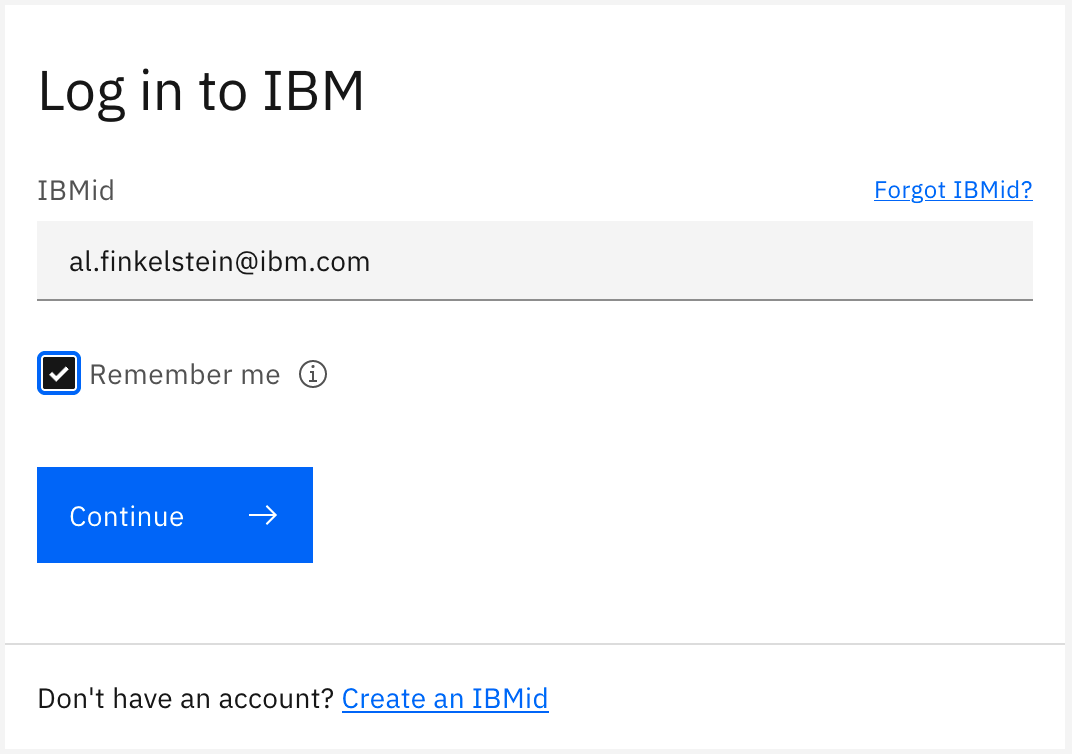
Continuing along, I am asked to choose an SSO method where I will chose the
w3id Credentials option. I can now sign in with my w3id credentials.
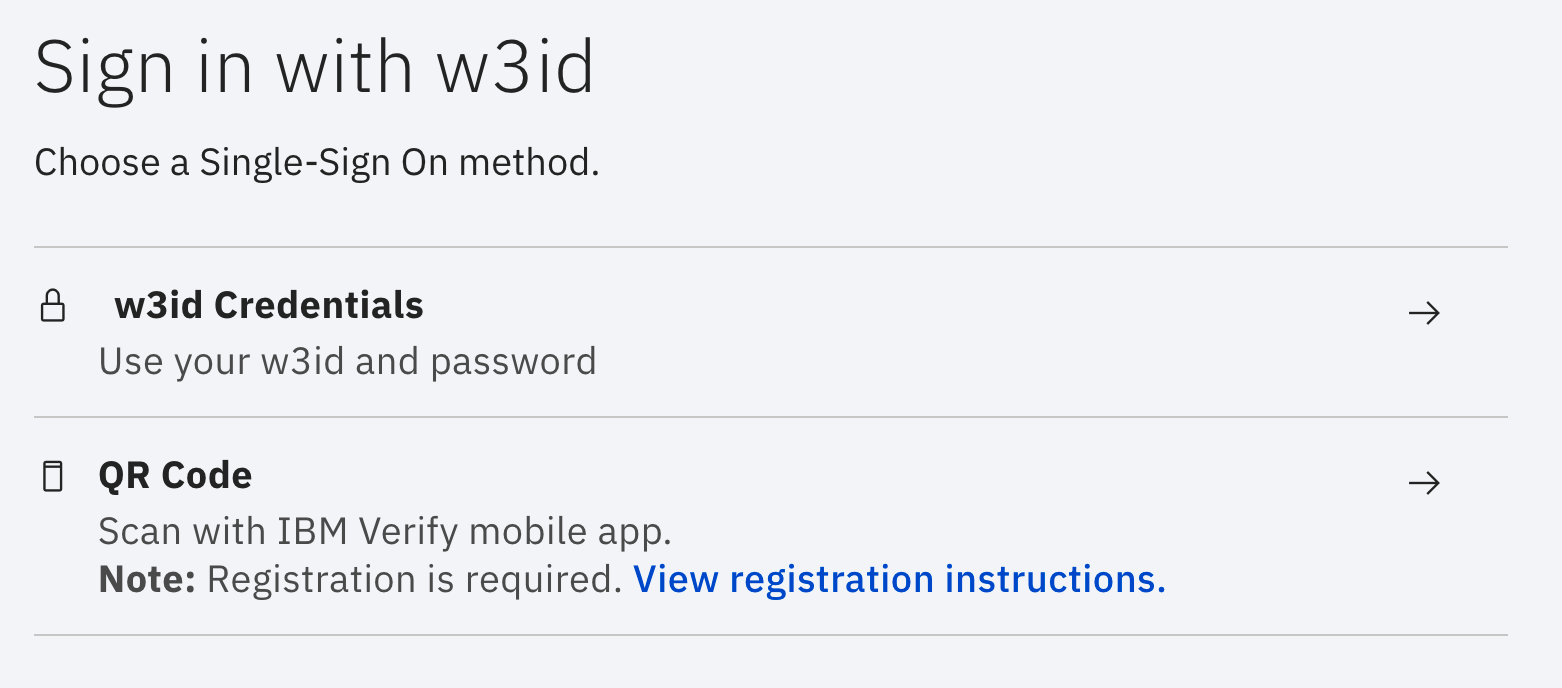
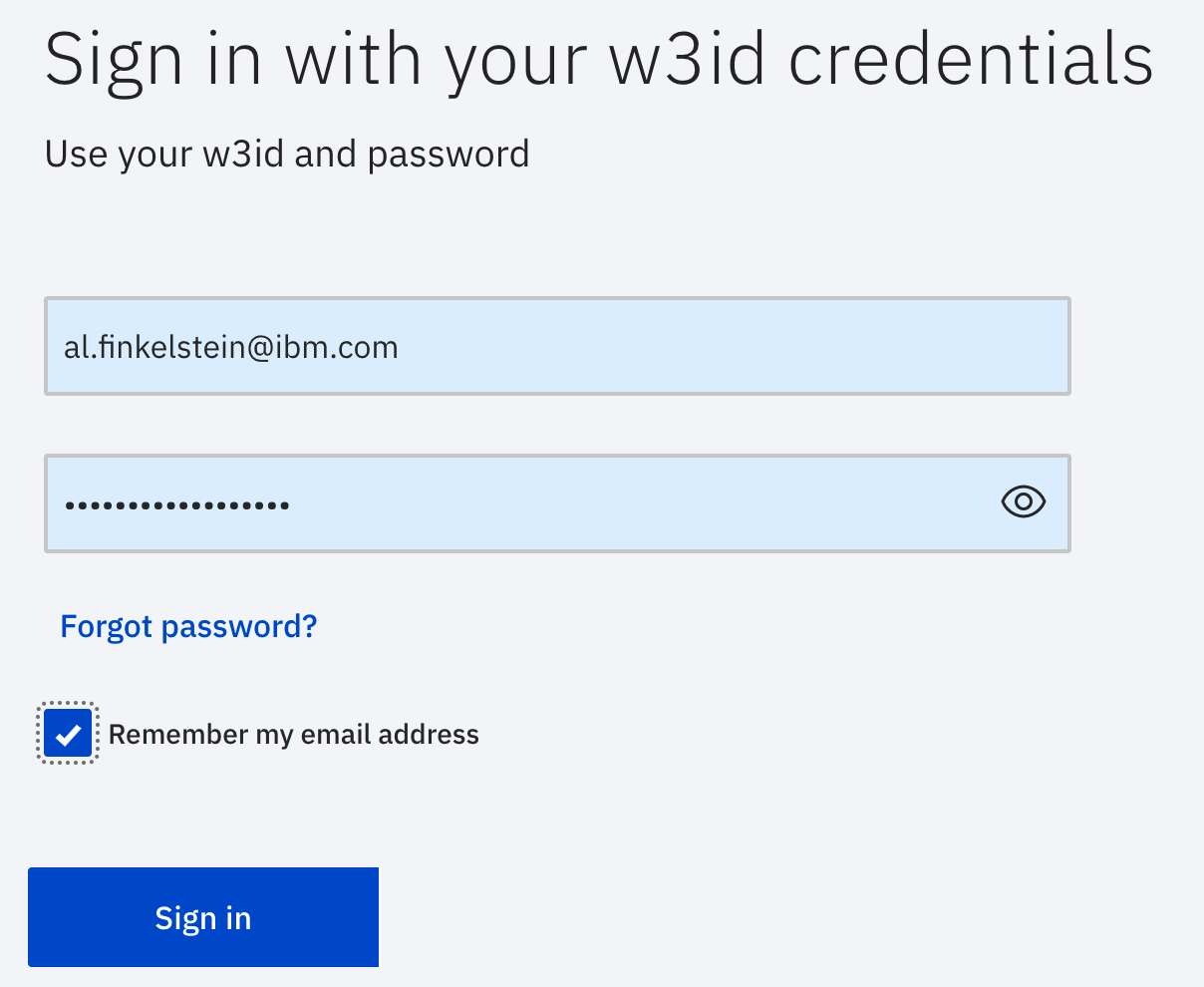
The last step is two factor authentication where I chose an Authenticator App as my form of 2FA.
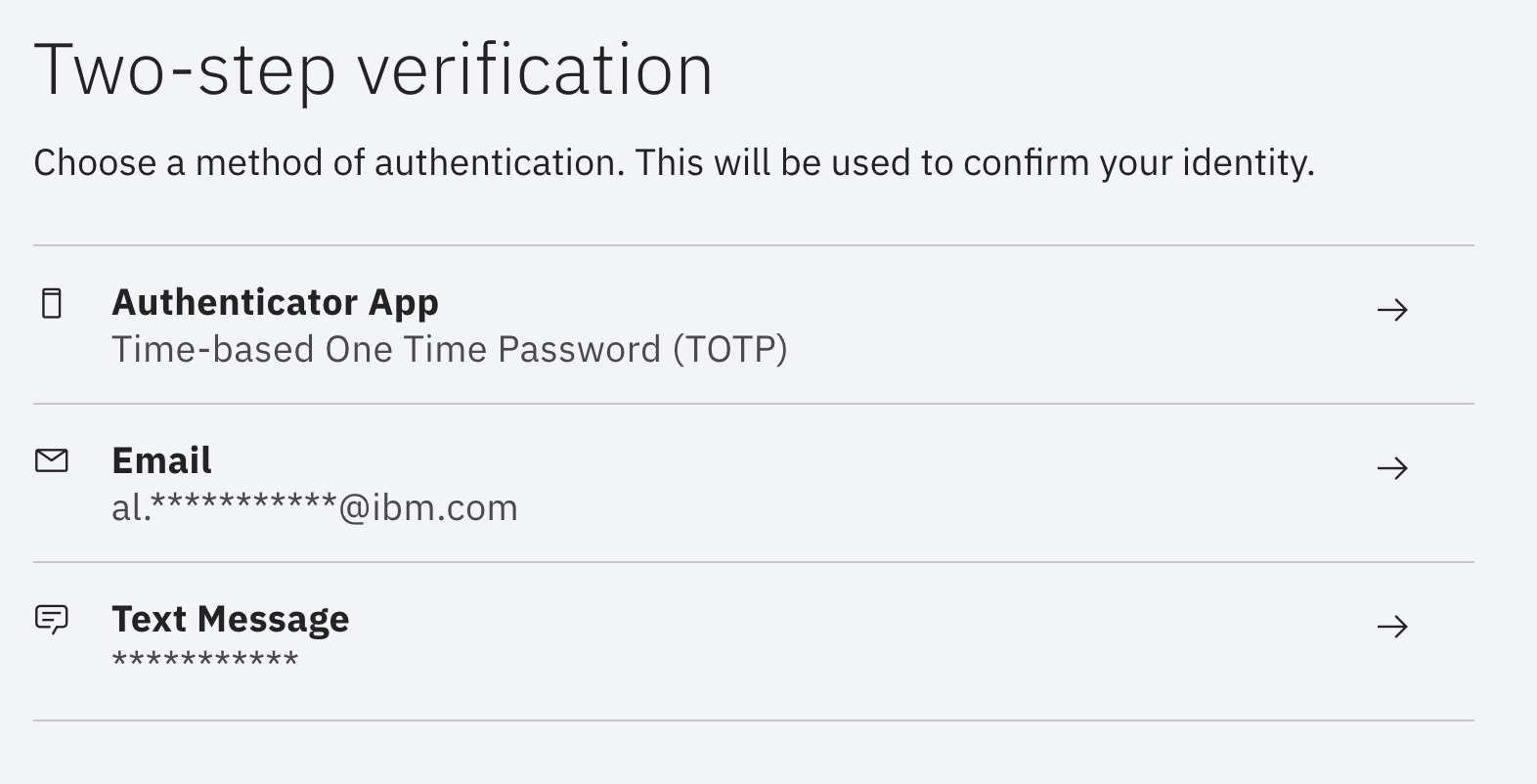
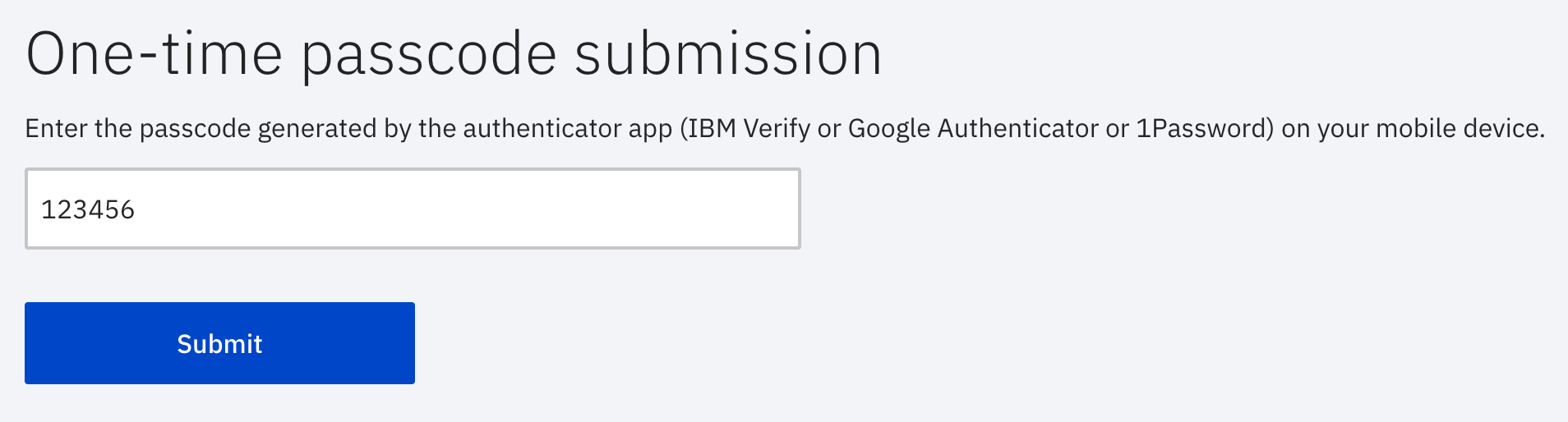
…and I’m logged in to my vCD organization with my IBMid.
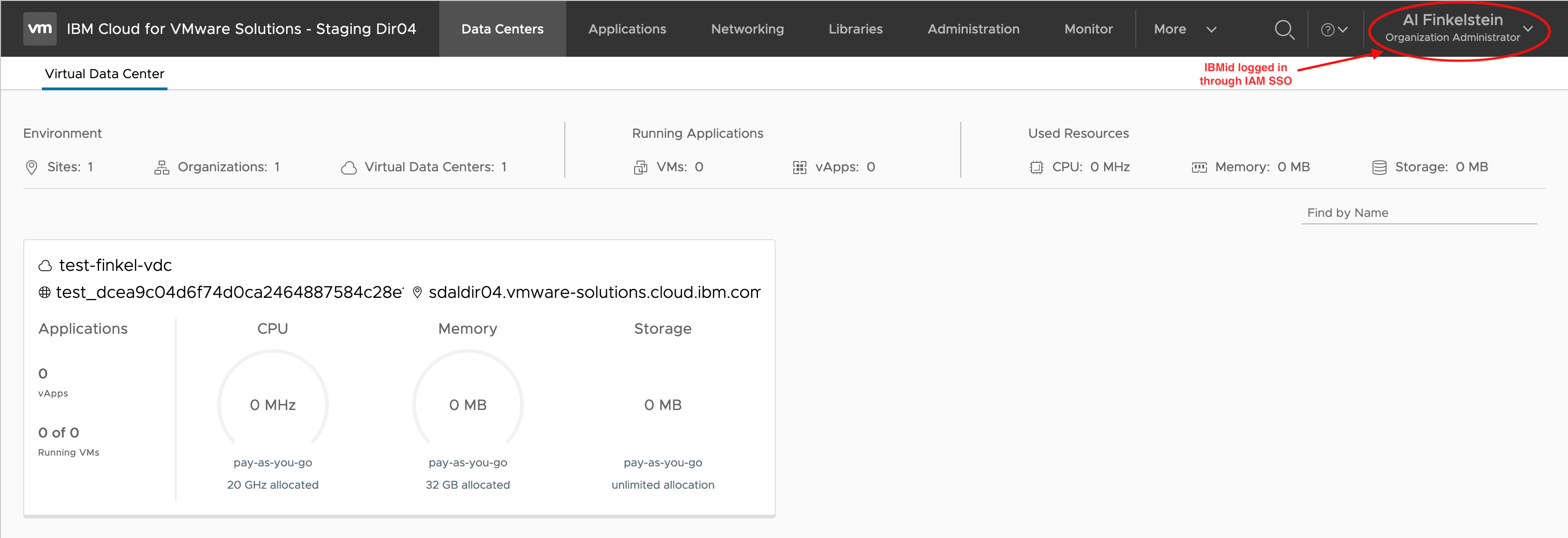
On the Administration OpenID Connect tab notice the OIDC configuration that includes the client ID/secret among other configurations detailed above, the key bindings to the IAM RSA public keys, and the claims mappings also detailed above.
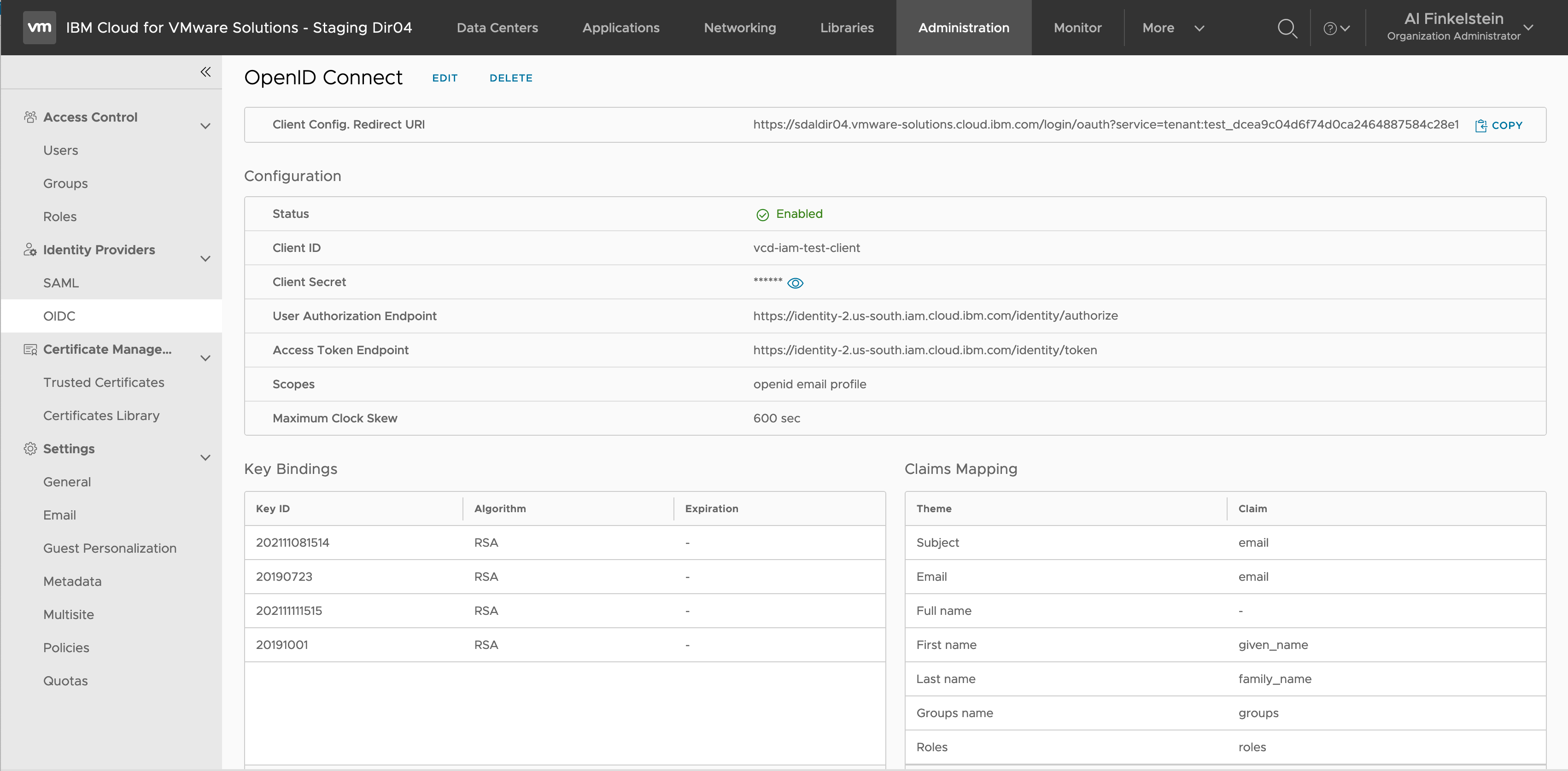
On the Administration User tab notice the imported IBMid with the OIDC access type setting.